The CAFTCAD Awards
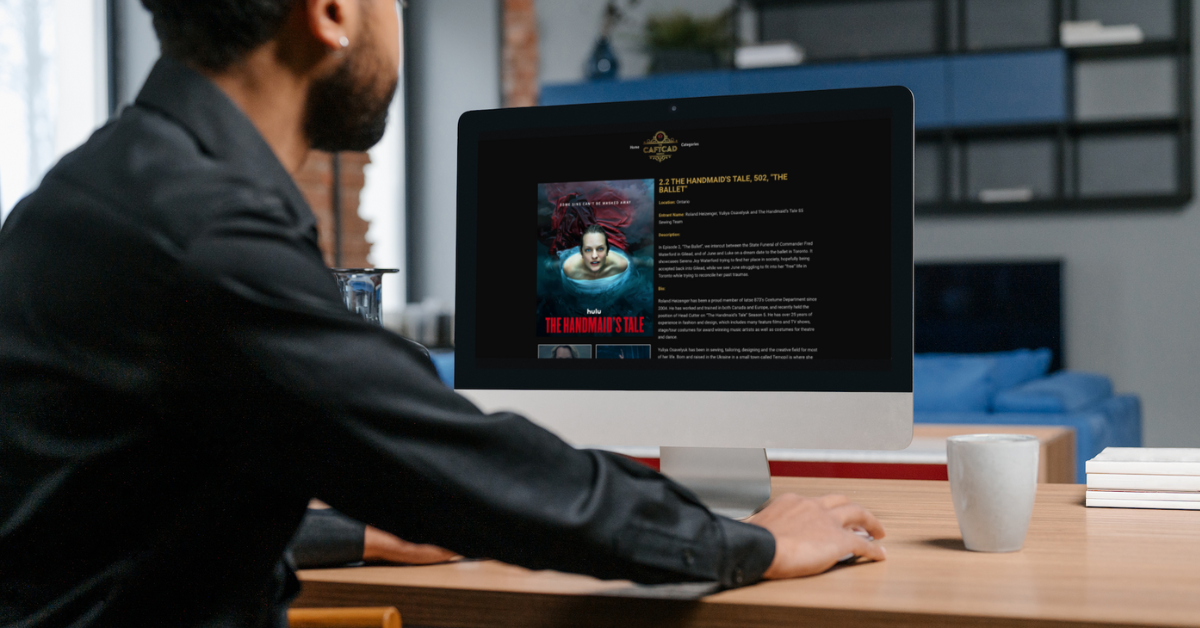
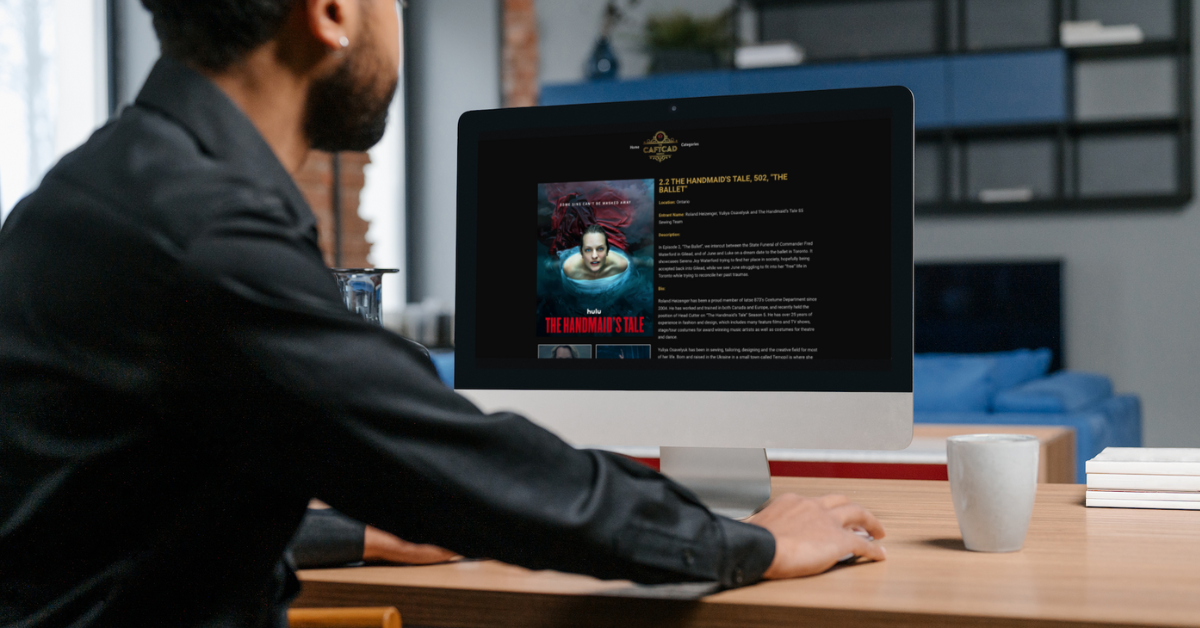
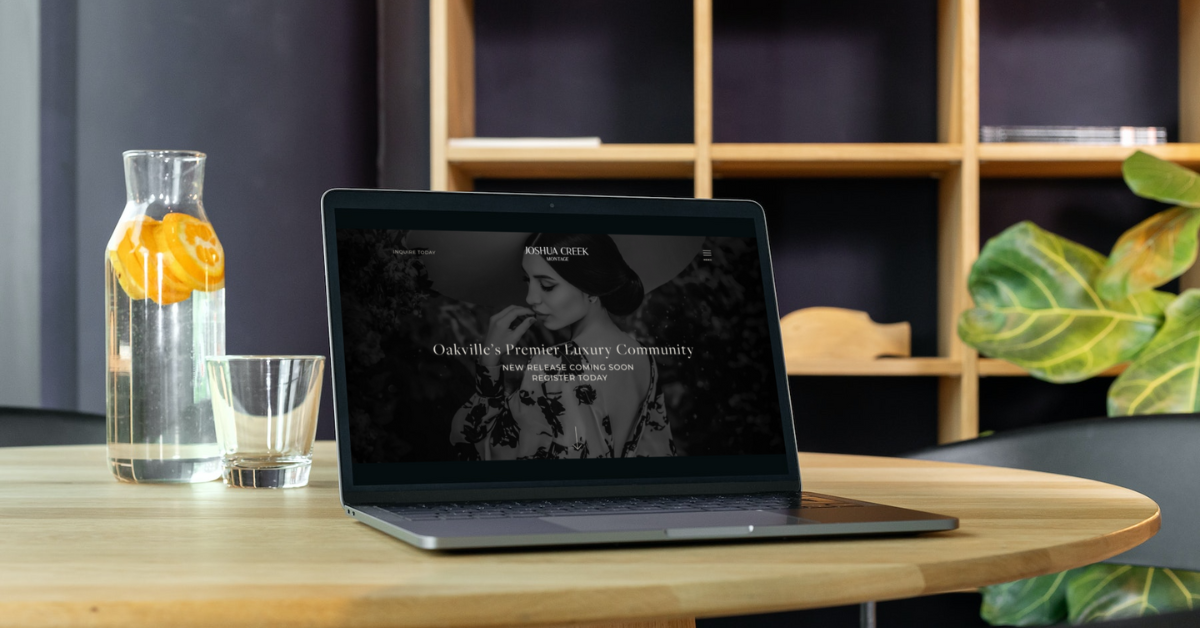
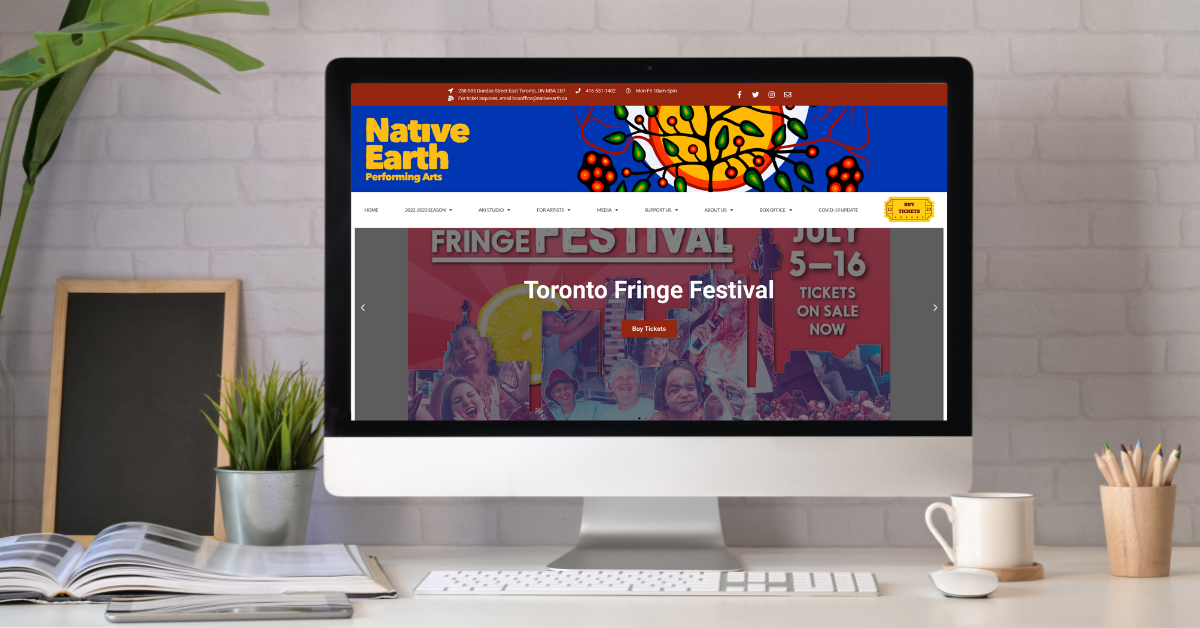
The current website for Nightwood Theatre did not accurately display the vibrant and modern feel that the Nightwood organization brings to the Toronto theatre scene. Myself and one other designer/developer were tasked with the job of redesigning the Nightwood website to give it a fresh look, reflecting a number of recent changes to their marketing collateral materials. We did this using Wordpress, giving Nightwood a back-end system they could use effectively to manage their website in-house.

Website accessibility is something that a lot of people don’t think about. They think that if their website works in Google Chrome, it will automatically work for everyone else. This is not the case! To make sure your website is as accessible as possible, you need to have some basic knowledge (and understanding) of how […]
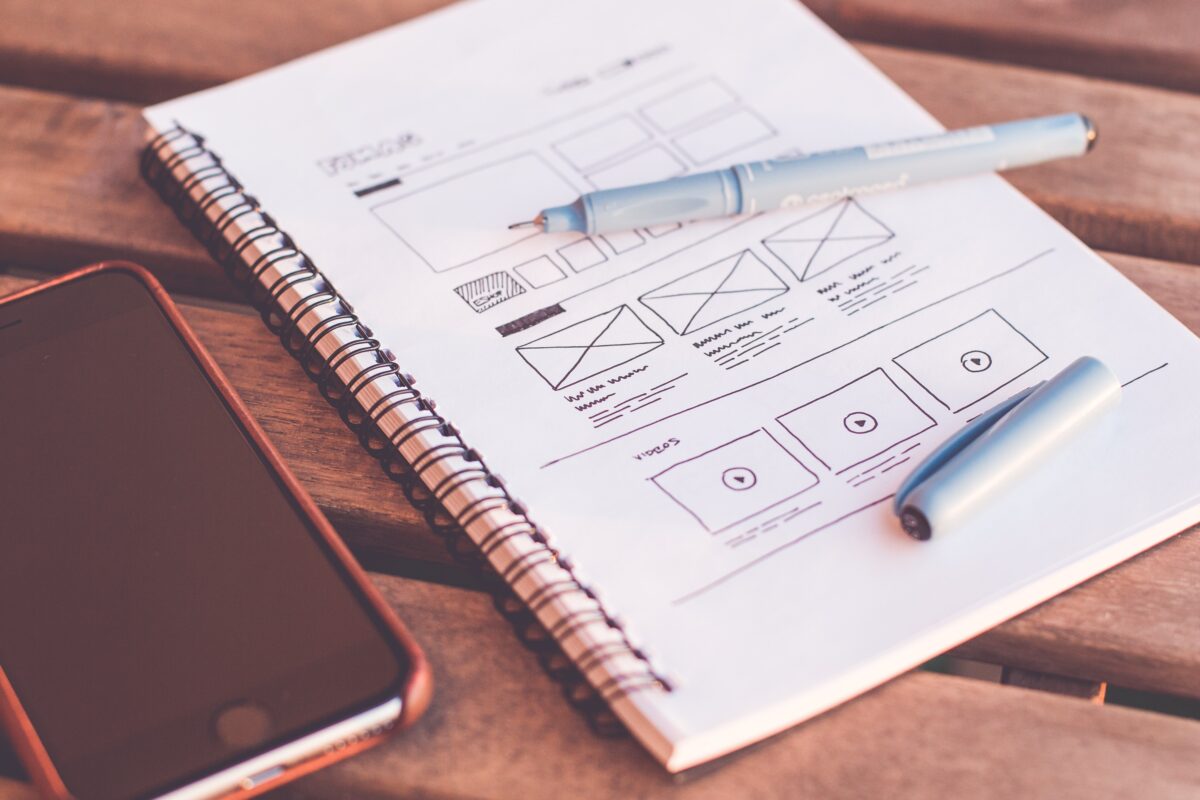
If you’ve been noticing a decline in the traffic to your website that could mean it’s time for a redesign. I know what you’re thinking – that’s a lot of work, and you don’t have time for that. But don’t underestimate the impact your online presence can have on your audience. Your website is often […]
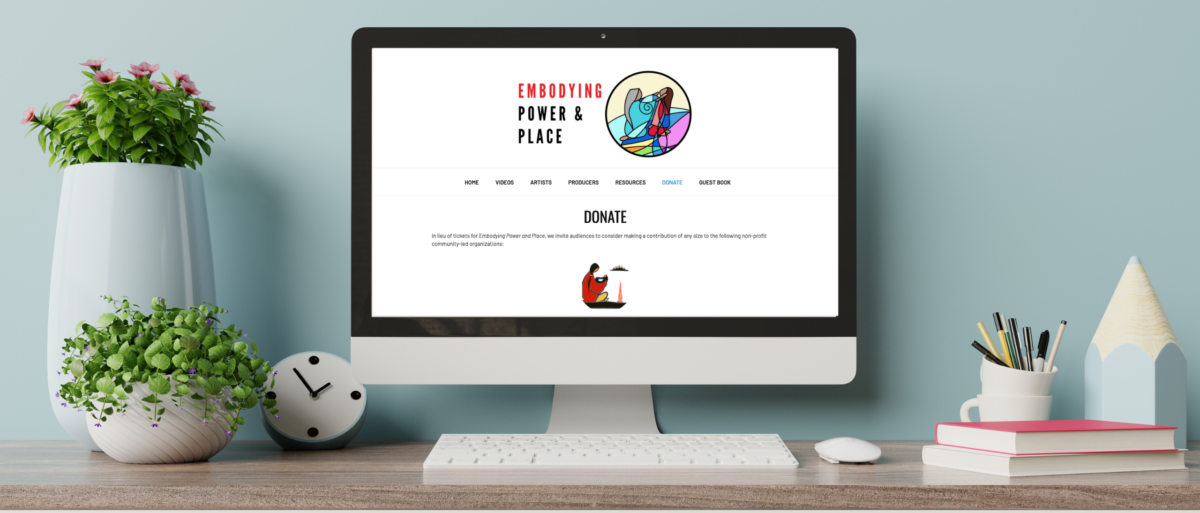
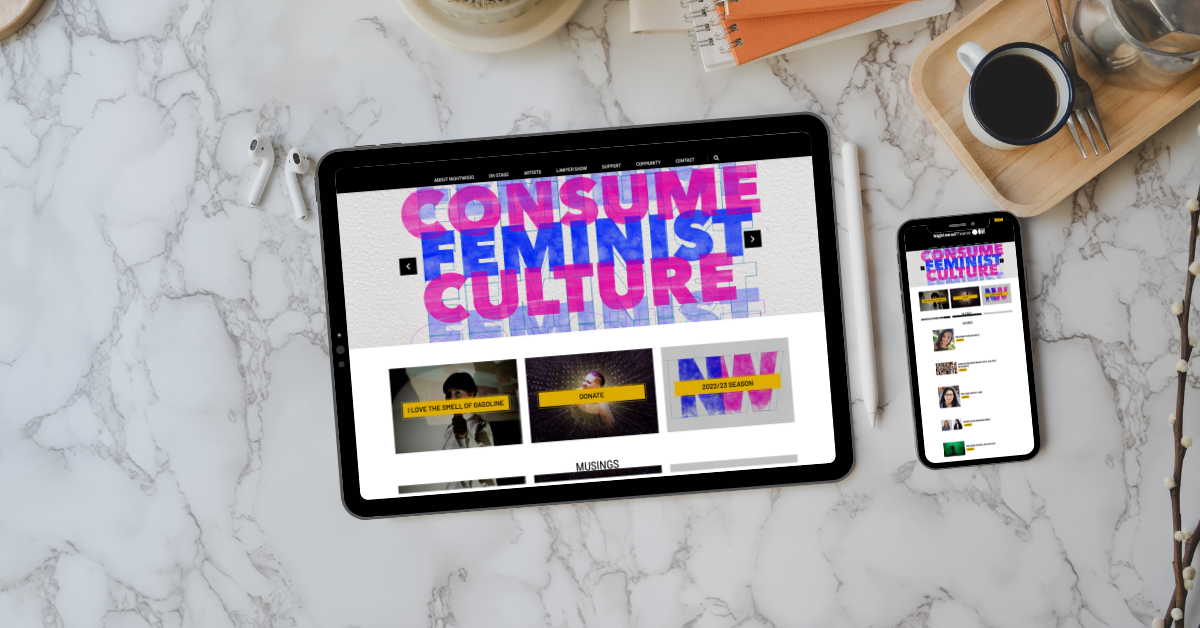
The current website for Nightwood Theatre did not accurately display the vibrant and modern feel that the Nightwood organization brings to the Toronto theatre scene. Myself and one other designer/developer were tasked with the job of redesigning the Nightwood website to give it a fresh look, reflecting a number of recent changes to their marketing collateral materials. We did this using Wordpress, giving Nightwood a back-end system they could use effectively to manage their website in-house.
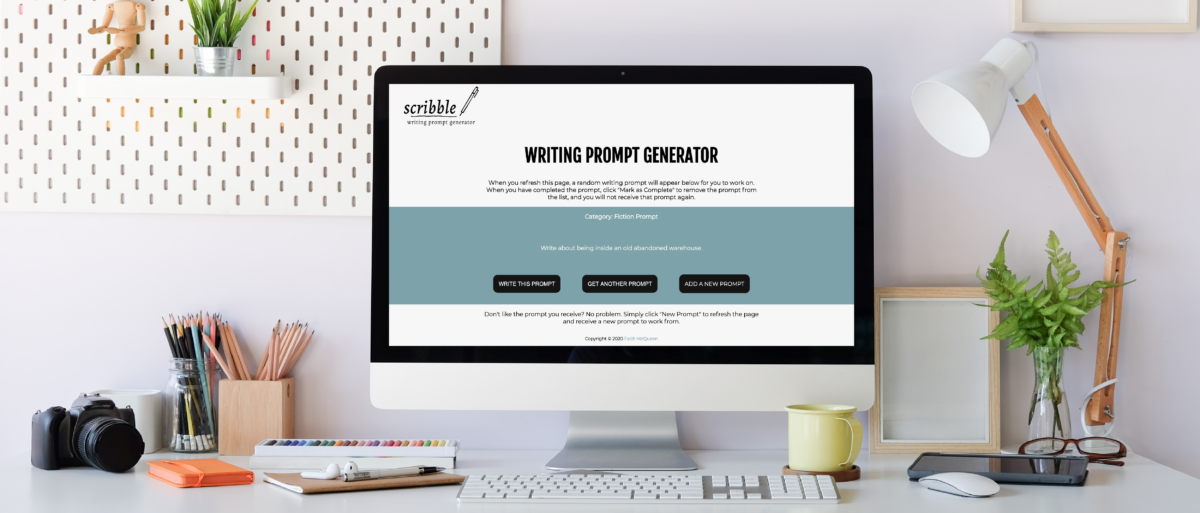
The Writing Prompt Generator prints out a random prompt from a list when the user loads the website. The system also allows users to enter and save work for prompts, so they can come back and complete later.
Users are presented with an option: journal prompt, fiction prompt, and research prompt. The user can click on any of the option buttons to receive a prompt in those categories. If the user wants to add a prompt, they can select the “Add New Prompt” button and add the prompt in the text box, and tag accordingly.
If a user finds a prompt they want to work with, they can click the “Write This Prompt” button which will take them to the prompt fill page. This is the page where the user can write for the prompt, save their work, and if they come back later they can edit existing work that has been written for the prompt.
Once a prompt has been completed, the user can select the “Mark As Complete” button and the prompt status will change to Completed and the prompt will be removed from the list that the user receives prompts from.